Do you want to know how to find out the API signature in PayPal? Let’s go ahead and discuss what is API signature mean in PayPal, why is it used in website creation and how to fetch it from PayPal interface.
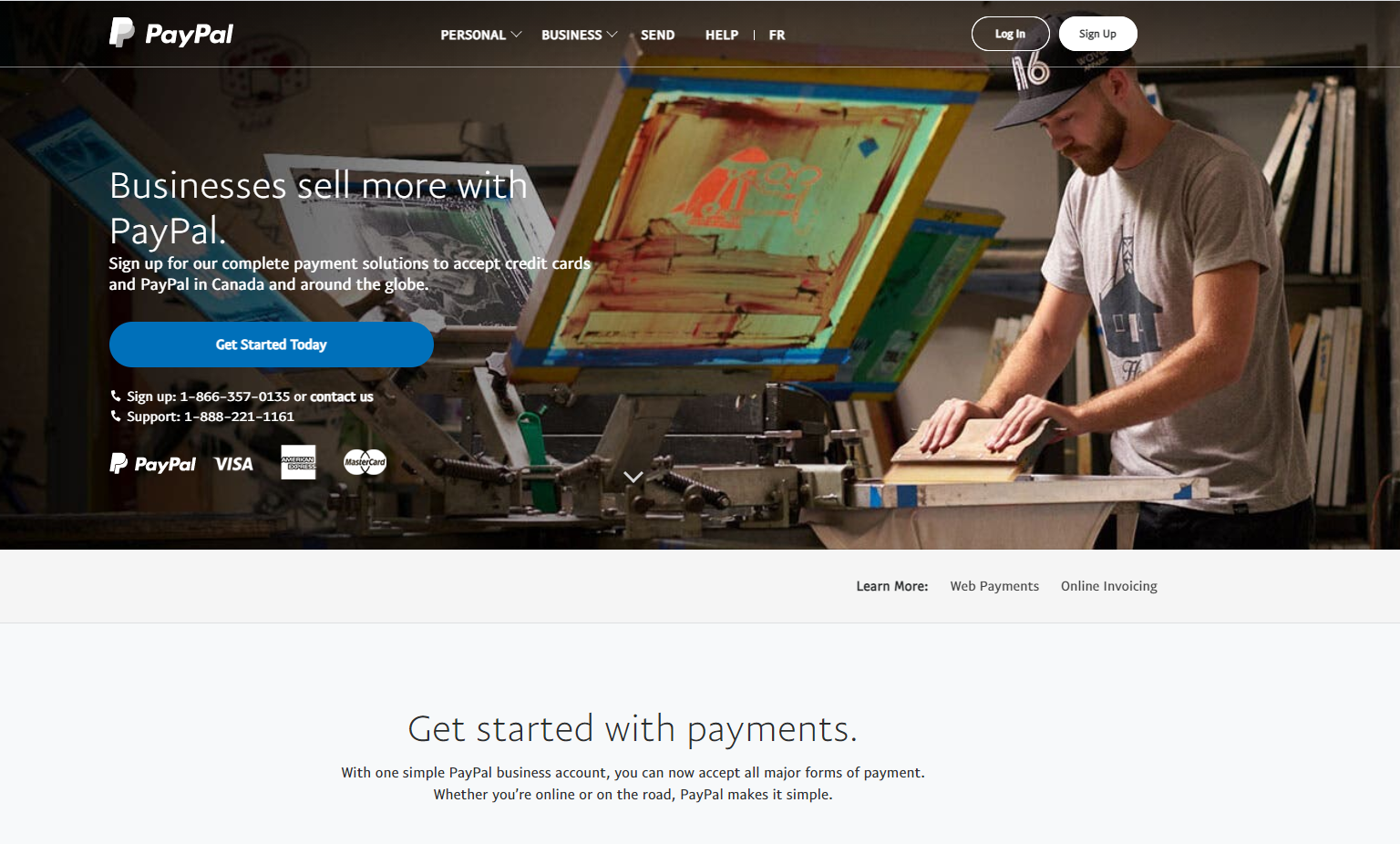
What is API?
API (Application Program Interface) is a set of rules defined for data transfer between one computer software and the other. In this blog, for example, we’ll take one software as PayPal and the other as Woocommerce. Not just Woocommerce, but there are a dozen of plugins out there, that might require you to setup PayPal API in the settings.
Why do we need API?
Like we mentioned before, the PayPal API is needed to transfer information from a third party integration software and PayPal. It literally pushes the data from your website into PayPal interface.
How to get PayPal API Key?
Below is a step by step process to get the PayPal API key:
- Login to your PayPal account and click on “Profile” and then click on “Profile and Settings”
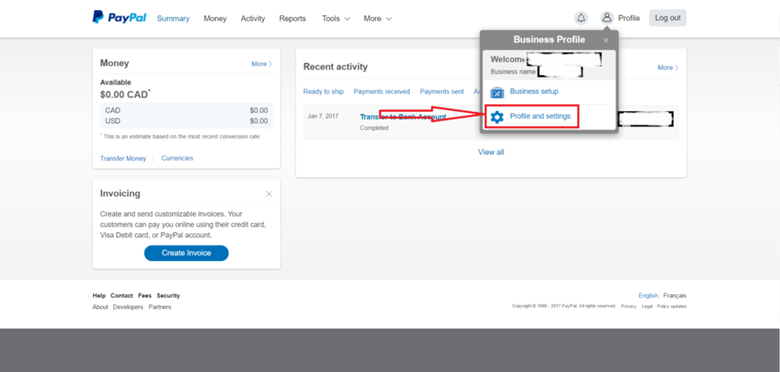
- Click on “My Selling Tools” from the left sidebar
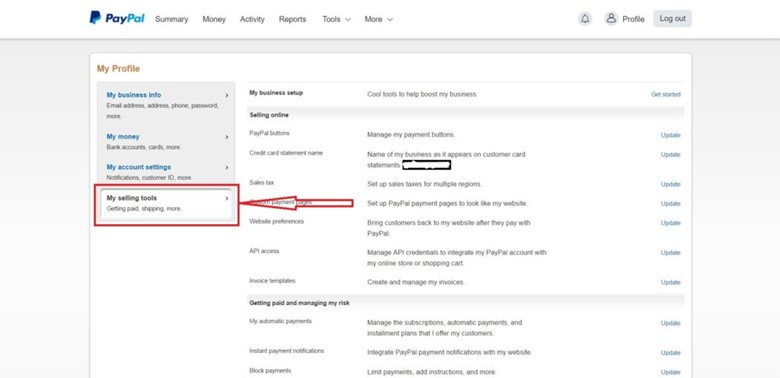
- Under “Selling Online” section, find the “API Access” row and click “Update”
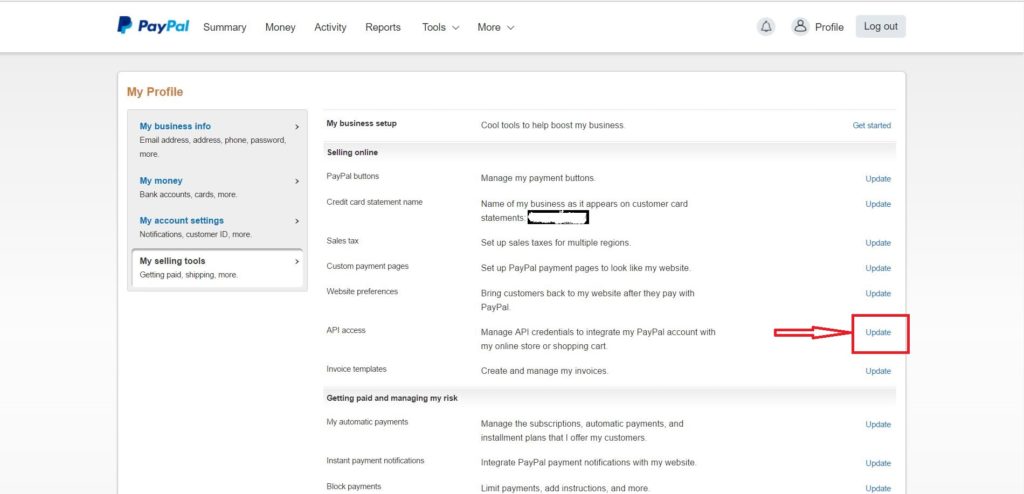
- You need to request for API credentials in order to generate API Signature key.
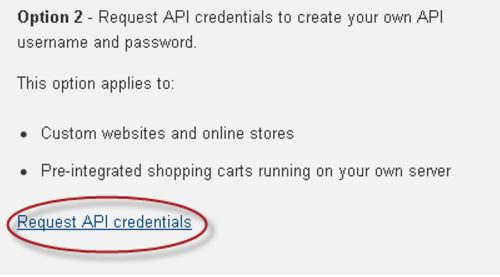
- If you already have API signature generated from before, you can just scroll down till you see the section “NVP/SOAP API Integration” and click on “View API Signature” hyperlink
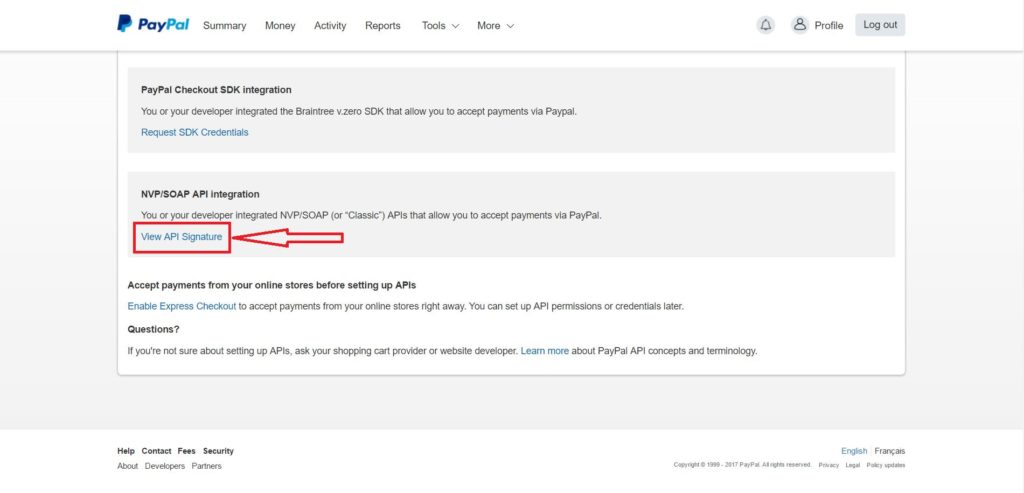
- Click on “Show” for “API Username”, “API Password” and “API Signature”
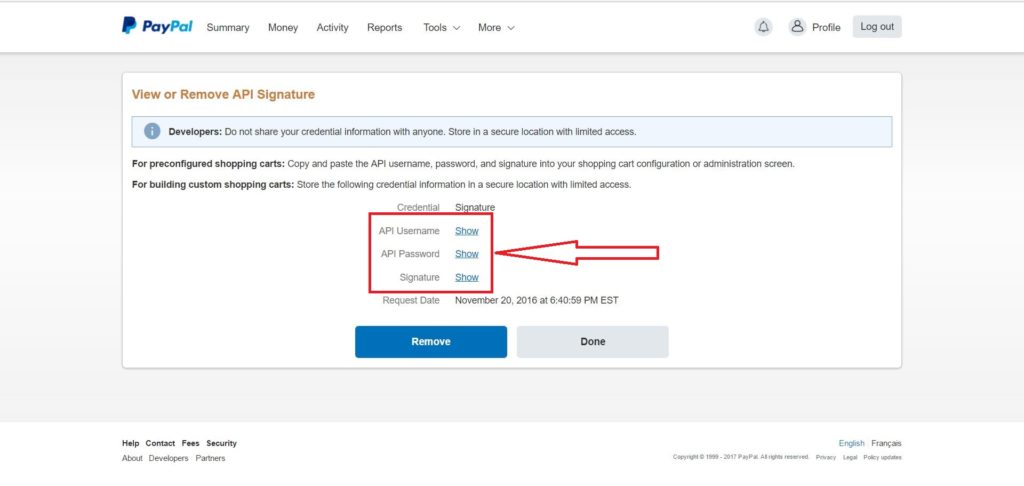
- Sometimes Woocommerce settings might have options where you have to enter PayPal Identity Token. In order to get the token, follow the same steps as above where you go:
Profile > Profile & Settings > My Selling Tools
And this time instead of clicking on update next to “API Access”, click on update next to “Website Preferences”
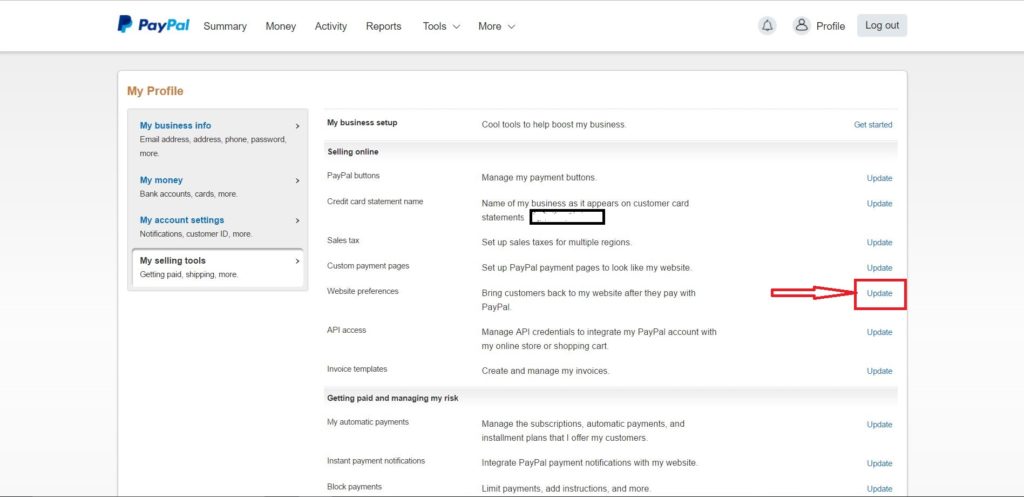
- Scroll down and find the section “Payment Data Transfer (Optional)”. Here you’ll see the identity token
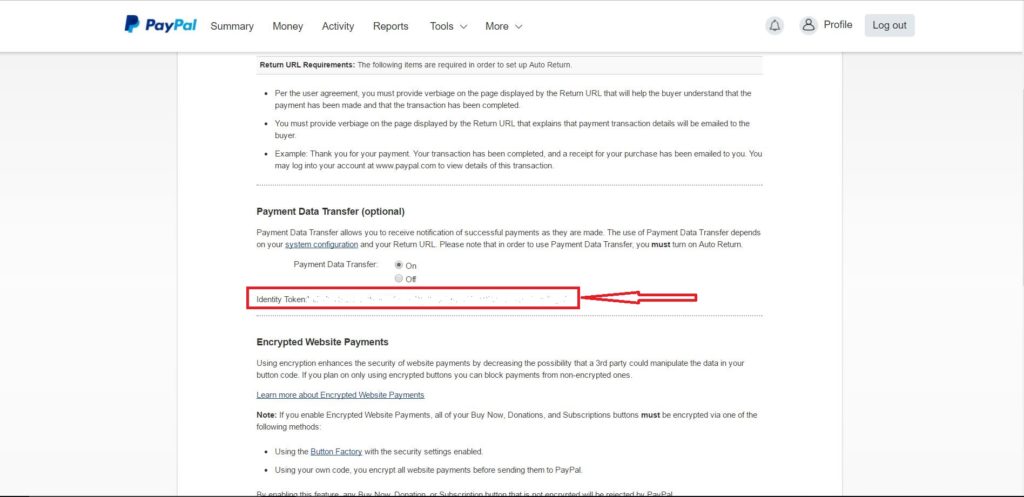
- There are a few things that needs to be changed in PayPal on this page:
- Make sure “Auto Return” is ON and you have a reutrn URL (http://example.ca/checkout/order-received/)
- Payment Data Transfer – ON
- Block Non-encrypted Website Payment: OFF
- PayPal Account Optional – ON
- Contact Telephone Number – OFF
- Support giropay and bank transfer payments – NO
Quick Tip
While setting up API access, you’ll see an option to “Enable Express Checkout”.
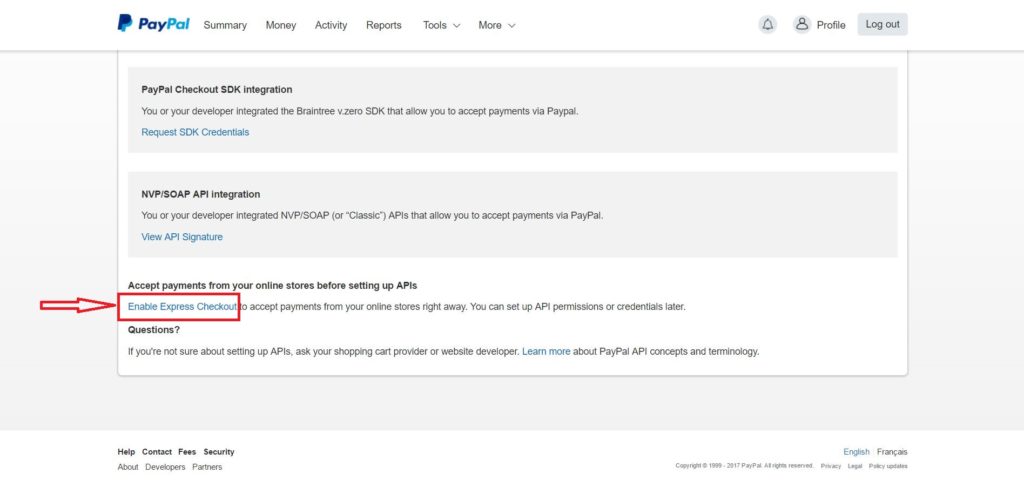
You need to select the option “Accept PayPal payments before API permissions or credentials are set up” for setting up express checkout option for your woocommerce. This option is important to accept PayPal payments from all your online stores.
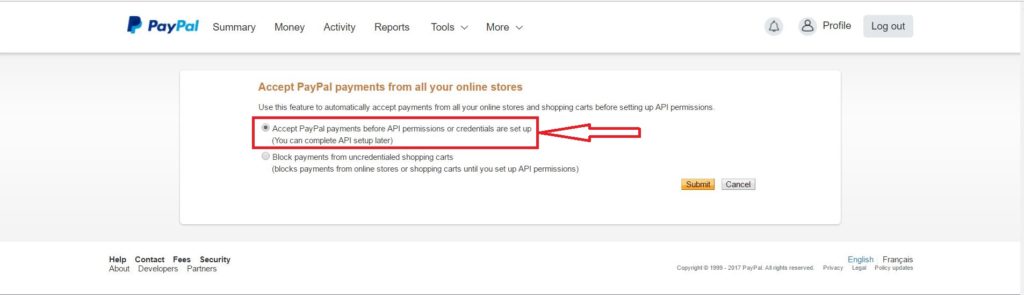
To learn more about getting PayPal signature, please go through the article “Creating and Managing NVP/SOAP API Credentials” and “PayPal Standard“.
